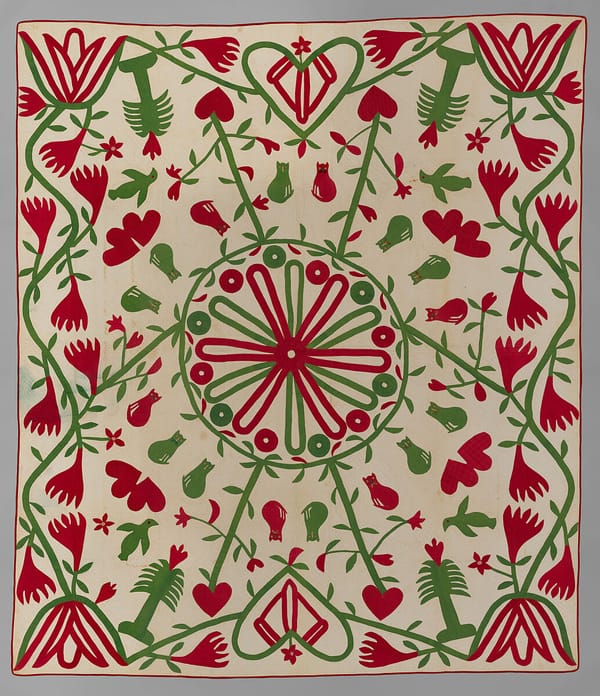May 12 2023
Using Alfred to append to Obsidian, escapism, and a cool ass chip
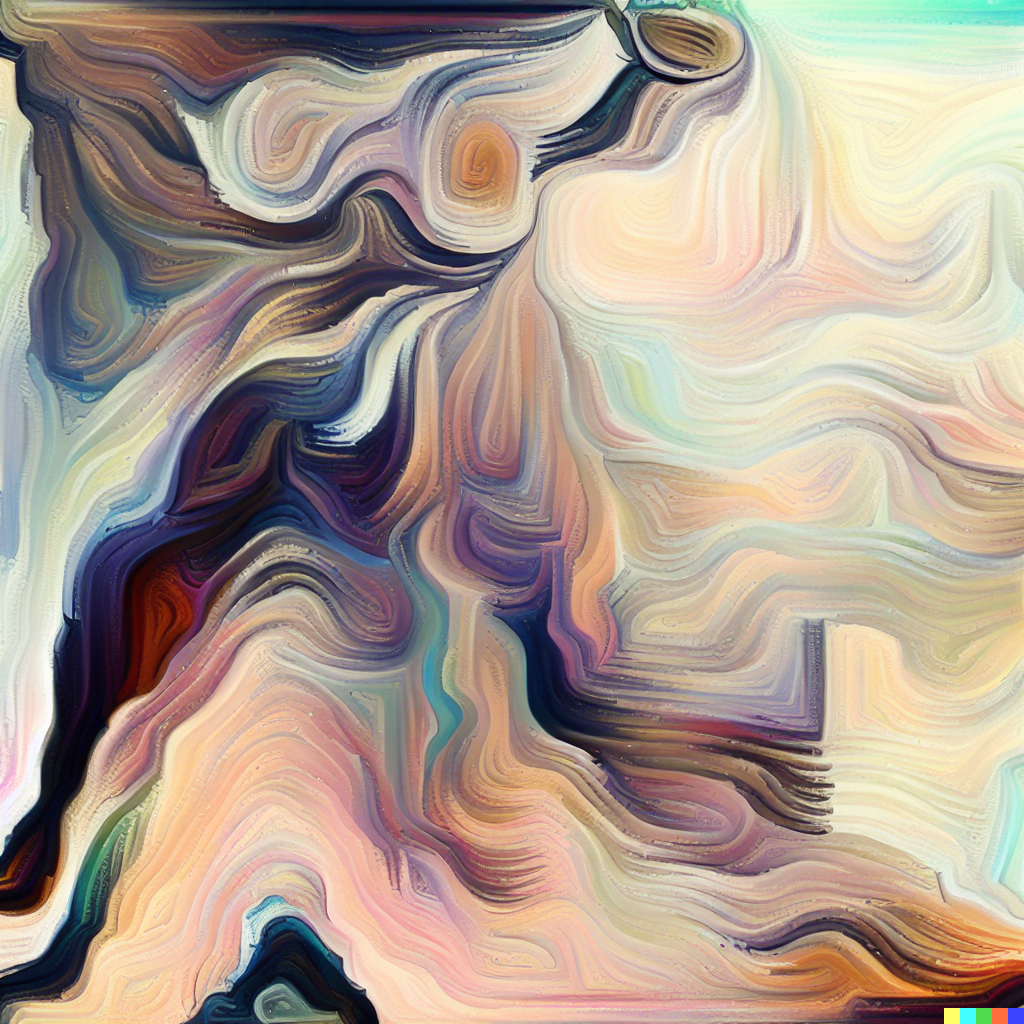
cool chip.
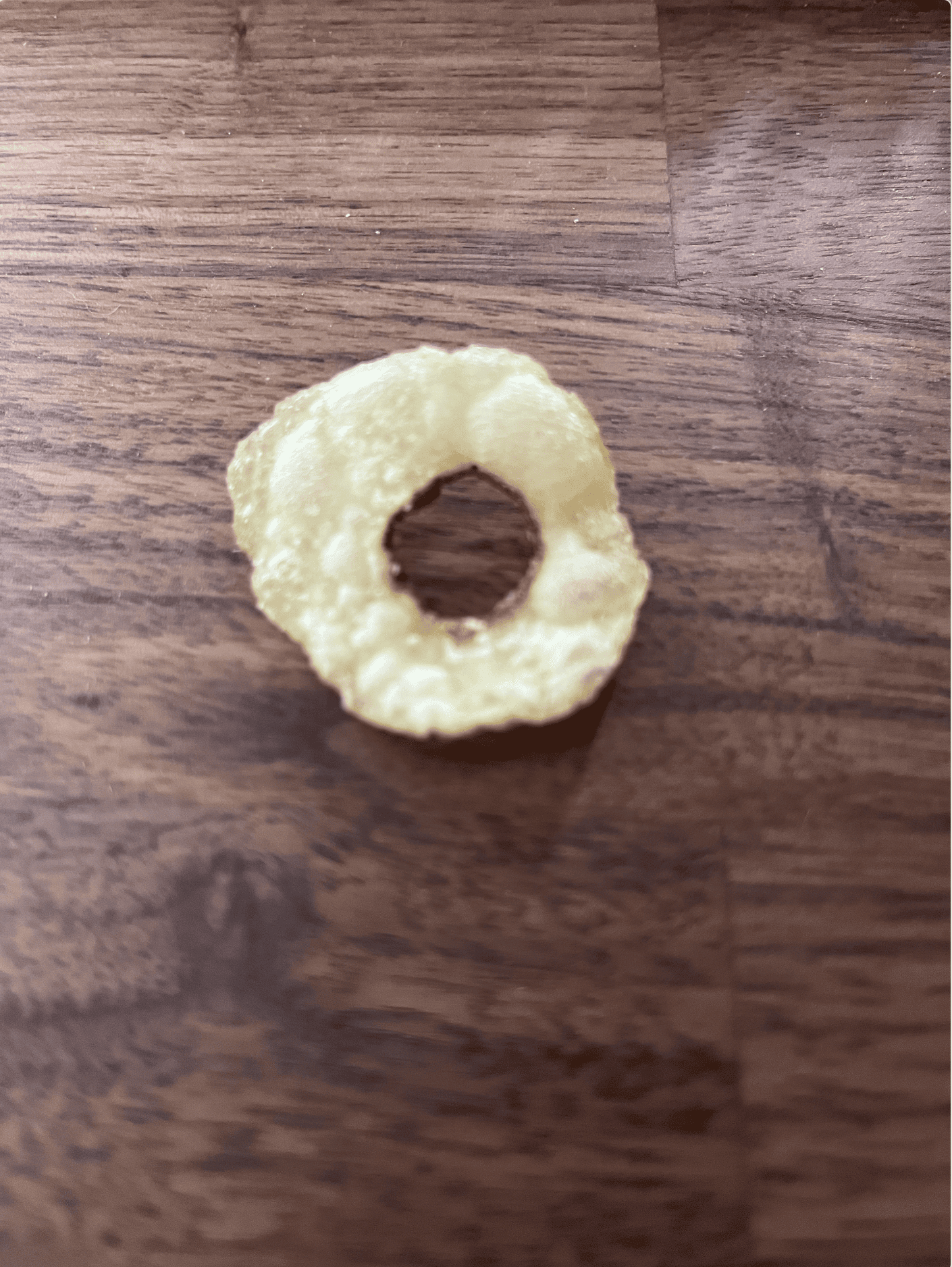
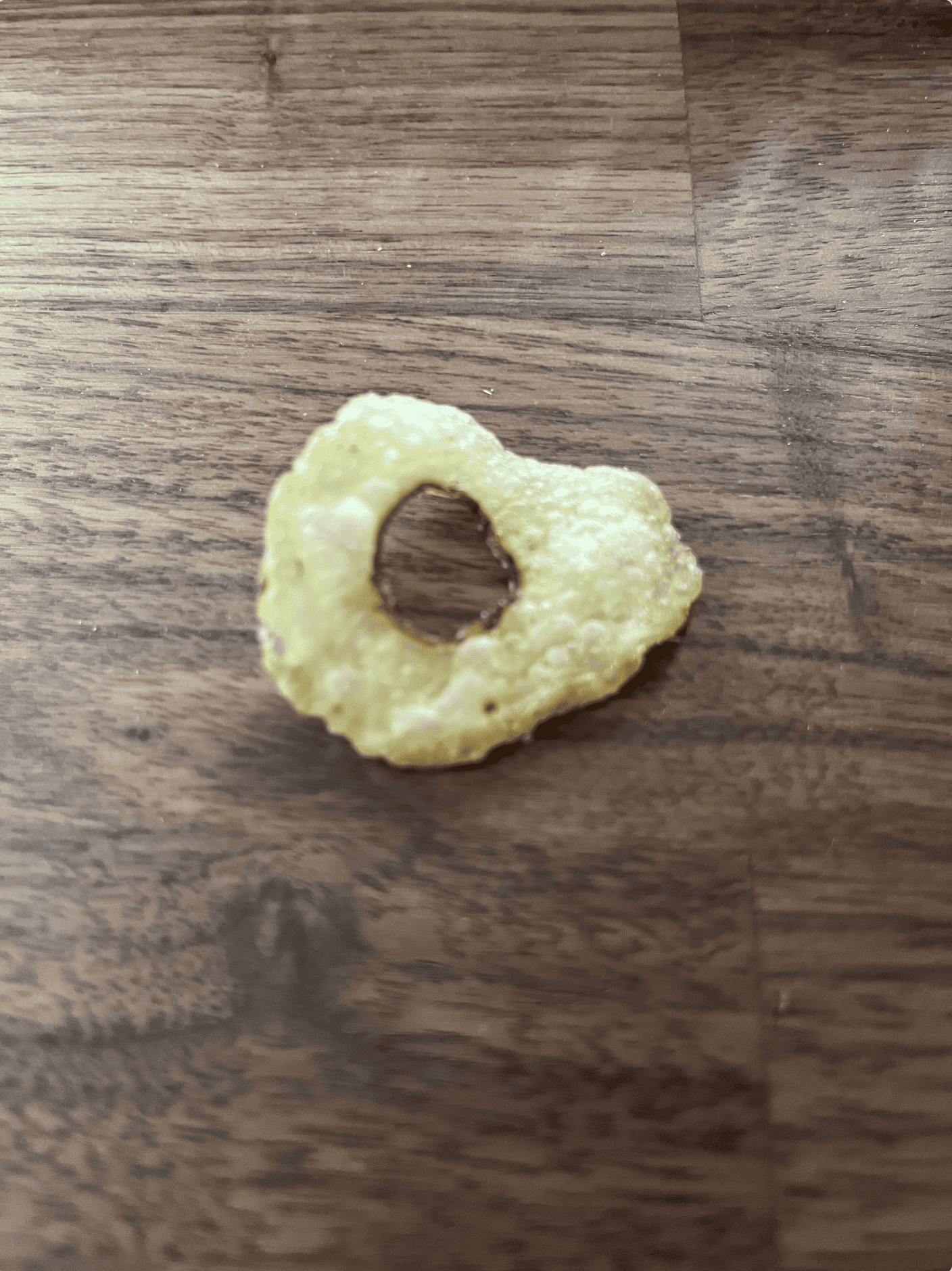
Quotes
At times I have had many next actions that required me to be in “creative writing” mode; though those actions were At Computer, they required a different time and frame of mind than the rest of the things I needed to do at my laptop. It was much more relaxing and productive to manage my focus by sorting those onto a different, Creative Writing action list. I currently divide my computer-required actions into those that don’t require an Internet connection, those that do, and those that are just surfing (potentially fun or interesting things on the Web to explore). (Location 3745)
Code
Append to Resources (ATR) is my response to fast PARA style addition of resources without context switching. For non Alfred or Mac users the idea stays the same. You come across research that is useful to you what next? Where do you save it? How do you leverage it? Cite it?
ATR does:
- Reads all the files in a active projects directory; in my case
PARA/Projects - You (the user) choose a folder to append to
- Alfred opens an input box for appending some copied link or short thought
- The input is appended to
{project_name}/Resources.md
copy a link in arc (cmd-shift-c)!!
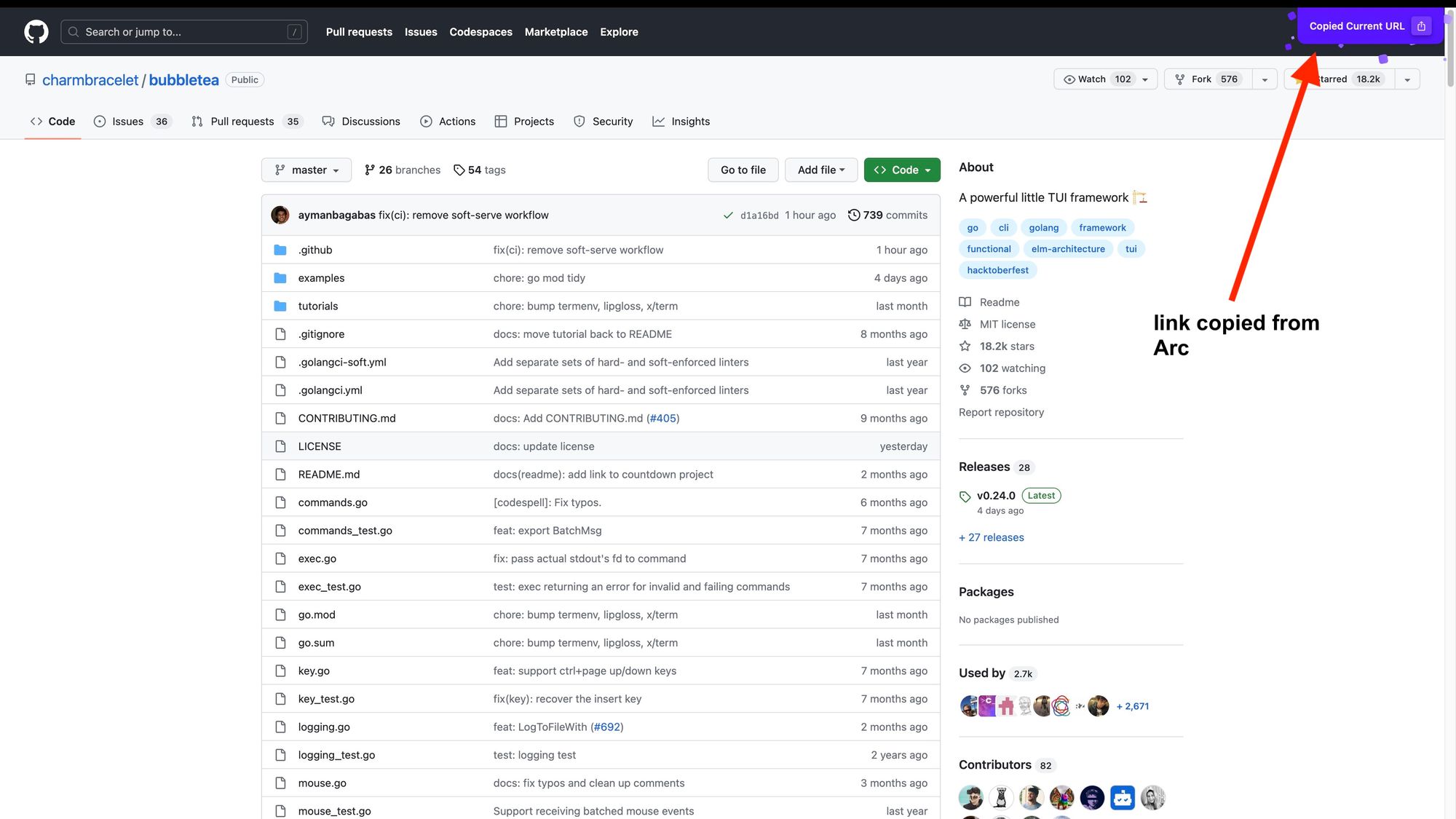
filter project folder in Alfred
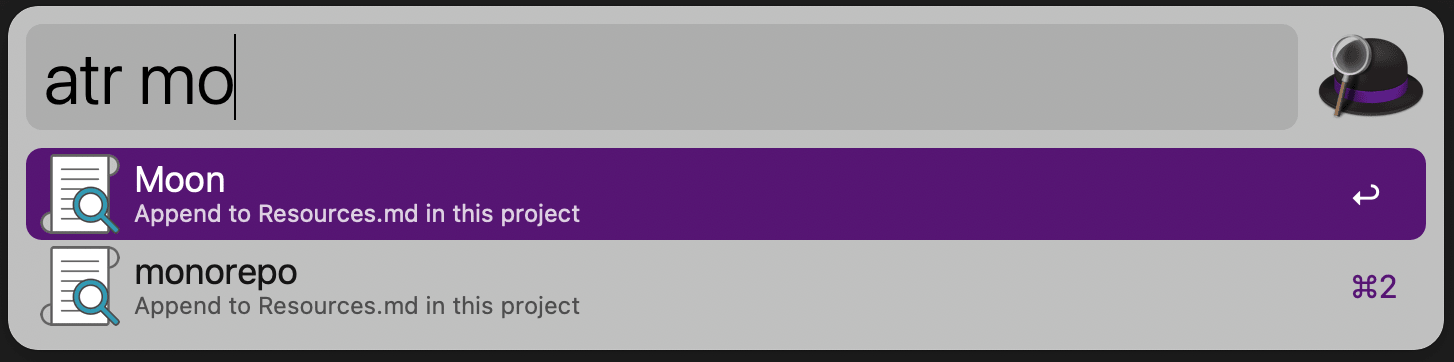
copy link into alfred

the entire workflow
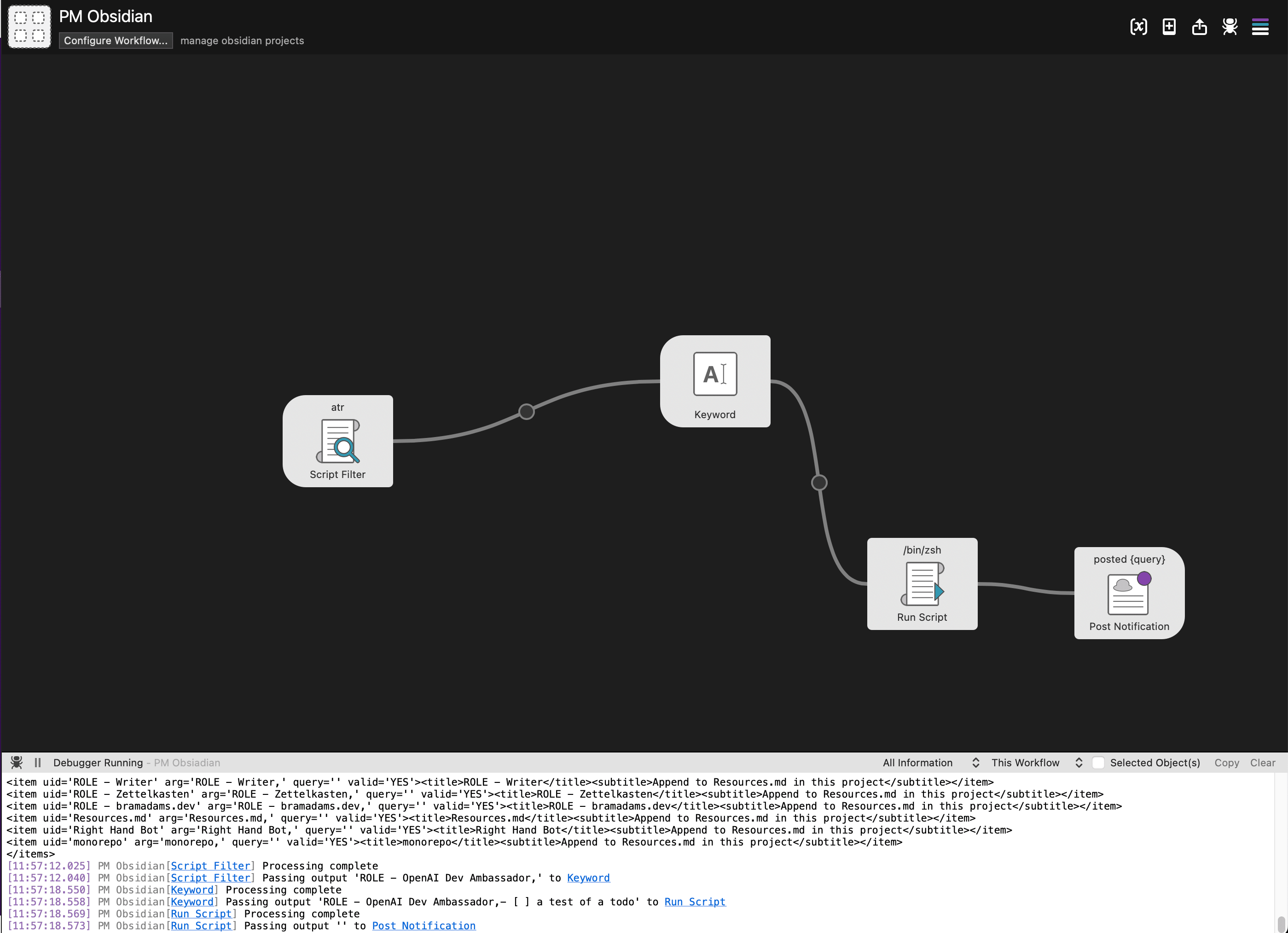
append link into Obsidian
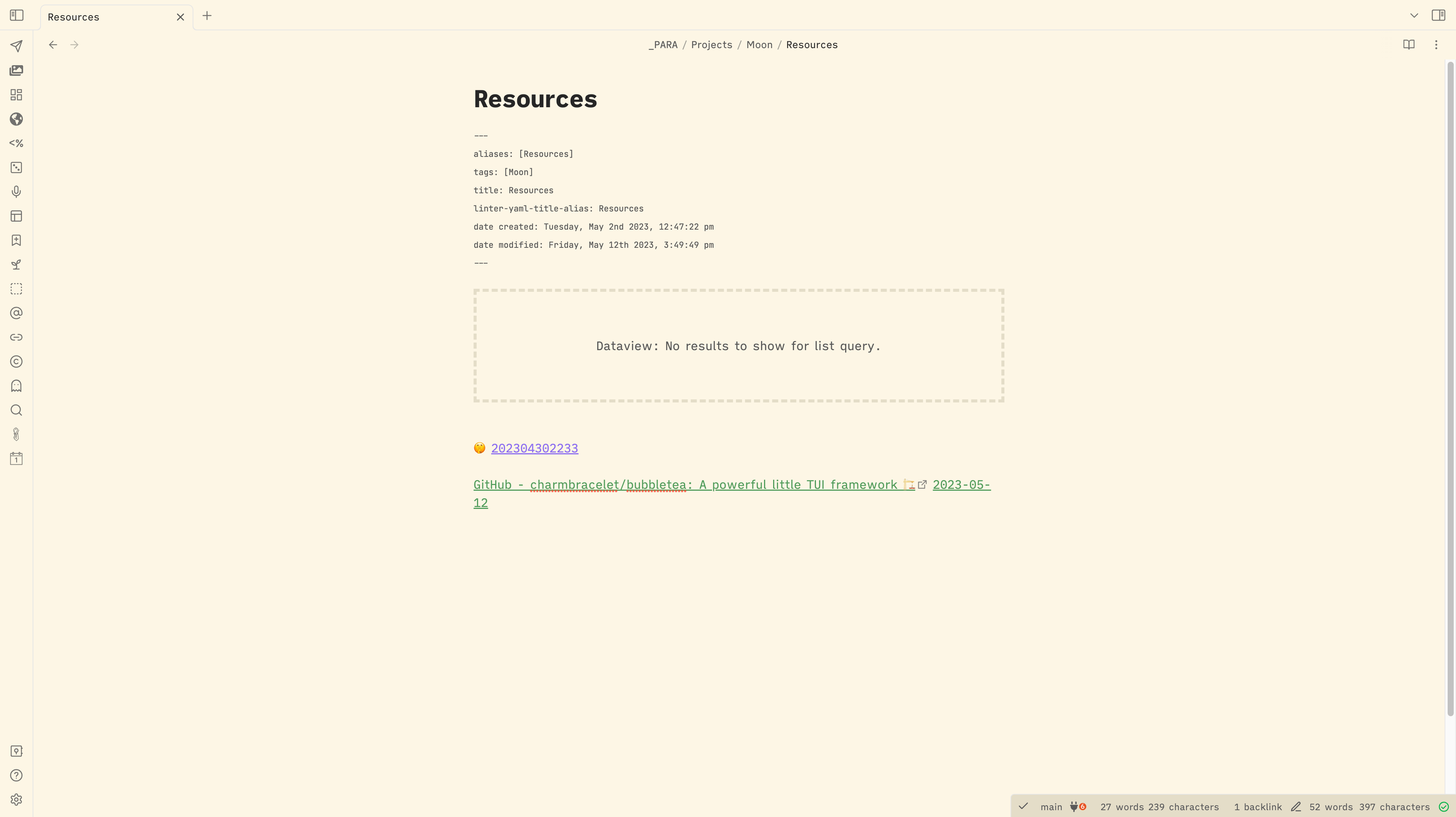
Here's the code!
Script Filter
#!/bin/bash
shopt -s nullglob
echo "<?xml version='1.0'?><items>"
for project_path in "/Users/bram/Desktop/Obsidian/2023/_PARA/Projects"/*
do
project=$(basename "$project_path")
echo "<item uid='$project' arg='$project,' query='$query' valid='YES'><title>$project</title><subtitle>Append to Resources.md in this project</subtitle></item>"
done
echo "</items>"
Script to Append to Resources
update 2023-05-13:
commas turn out to be super common so it now splits on unicode for skull and crossbones: ☠️. In addition, the -d flag was added. The -d '' option tells read to continue reading until it encounters a null string, which effectively means it will read the entire input, including newline characters.
#!/bin/bash
IFS=$(printf '\u2620') read -d '' -r project query <<< "$1"
today=$(date +"%Y-%m-%d")
echo "$query [[$today]]" >> "/Users/bram/Desktop/Obsidian/2023/_PARA/Projects/$project/Resources.md"
also added a version that pairs with Obsidian Kanban
#!/bin/bash
IFS=$(printf '\u2620') read -d '' -r project query <<< "$1"
query=${query//$'\n'/<br>}
# Specify the markdown file
MARKDOWN_FILE="/Users/bram/Desktop/Obsidian/2023/_PARA/Projects/$project/Kanban.md"
# Specify the line to be appended
TODO_LINE="- [ ] $query"
# Temp file
TEMP_FILE=$(mktemp)
# Flag to check if "# To Do" section was found
TODO_FOUND=0
while IFS= read -r line
do
# If the line matches "## In Progress" and TODO_FOUND is set, write TODO_LINE
if [[ $line == "## In Progress" ]] && [[ $TODO_FOUND -eq 1 ]]; then
echo "$TODO_LINE" >> "$TEMP_FILE"
TODO_FOUND=0
fi
# Write the current line to TEMP_FILE
echo "$line" >> "$TEMP_FILE"
# If the line matches "# To Do", set TODO_FOUND
if [[ $line == "## To Do" ]]; then
TODO_FOUND=1
fi
done < "$MARKDOWN_FILE"
# Overwrite the original file with the temp file
mv "$TEMP_FILE" "$MARKDOWN_FILE"
echo "_PARA/Projects/$project/Kanban"with Obsidian Advanced URI we can open the file directly in Obsidian in the same flow!!!
query=$1
encoded_string="${query// /%20}"
trimmed_encoded_string=$(echo "$encoded_string" | xargs)
open "obsidian://advanced-uri?vault=2023&filepath=$trimmed_encoded_string"
echo "obsidian://advanced-uri?vault=2023&filepath=$trimmed_encoded_string"
Videos
wild to go from planning to jump off a roof to peeping in on a lady dancing saving your life
same energy as
this music video is a whole ass movie wtf lol
IVE HAD THIS SHIT ON REPEAT
bramadams.dev is a reader-supported published Zettelkasten. Both free and paid subscriptions are available. If you want to support my work, the best way is by taking out a paid subscription.